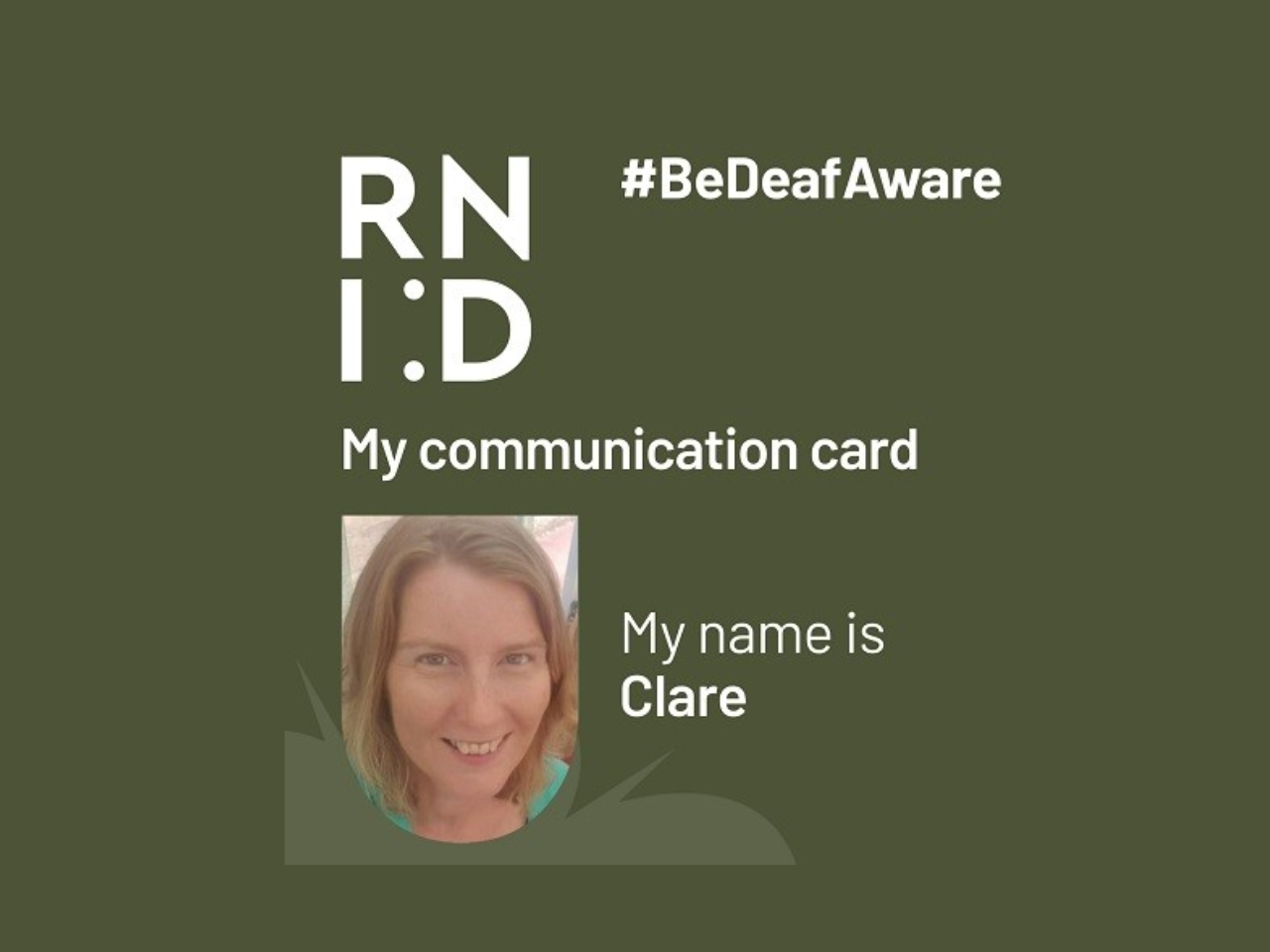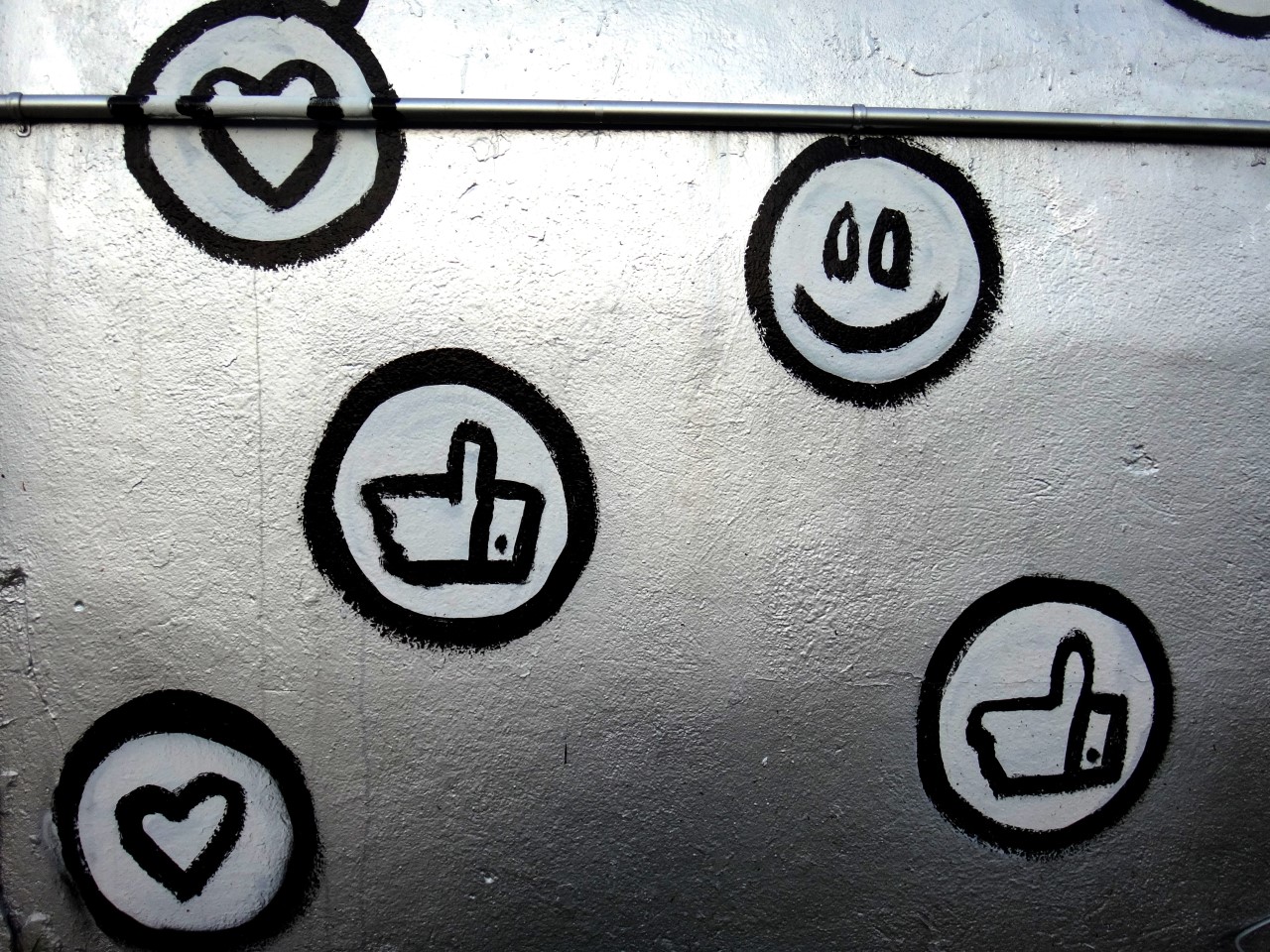Accessible communication:
A starting point to foster more inclusive comms


Christine Fleming
Author
Christine is the former head of digital at CharityComms. A former journalist with a background in online news, she has a masters in Global Media and Transnational Communications and is passionate about comms and helping charity communications thrive.
Contents
1. Getting started on the accessible comms journey: Why are we talking about it?
2. Considering different accessibility needs: Who is affected?
3. Building accessibility into all comms: How can we do this in practice?
4. Let’s talk about Web Content Accessibility Guidelines: Where do web accessibility guidelines come in?
5. Embedding accessibility: What can we do to empower teams?
6. Resources
Section 1
Getting started on the accessible comms journey
Why are we talking about it?
Ensuring we create communications with accessibility in mind is vital to inclusive comms. No one should be excluded because of accessibility needs and as communicators we have a big role to play in ensuring this does not happen.
As Leonard Cheshire’s, Erin O’Reilly, says: “Accessibility should not be something people have to search for. It should be standard”.
At its core this means respecting and understanding that people’s ability to access and process messages is as varied as they are. By embracing these differences we can work towards creating and making things as user friendly as possible. Ultimately this will benefit not just those with specific needs but all of us, as it will provide choices that could open doors for everyone.
Practical tip
Ask yourself…
Are you using plain English in your messaging?
Do you stop to make sure jargon is not being used?
Are there options for people to access your comms in varied ways?
What options do you make available? e.g. recordings, transcripts, subtitles, signing etc.
Accessibility is a huge topic. So it is understandable that for many comms teams who are often stretched and small in numbers, it can at times feel overwhelming to know where to start. The main thing is that we start somewhere. Even if we don’t always get it right first time, with each step towards accessibility we move further in the right direction.
This resource is a starting point. A way in to help you and your teams start thinking about how you can make your comms more accessible. It won’t have all the answers, but we hope you find it a practical tool to help you on your accessible comms journey.
Drawing on the expertise of your fellow charity communicators there are tips and advice on some of the steps you can take to champion and improve accessibility in your comms work. Charities including; Sightsavers, Leonard Cheshire, RNID, Sense, RNIB and Tearfund have all offered up their knowledge to help produce this resource and we hope over time others will too.
But this is only the beginning – our hope is that this resource will continue to grow over time. So, if there are areas you think we have missed, or you and your teams have valuable insights that you want to share, please do get in touch.
Comms is a powerful tool that can bring people together so let’s use it effectively to ensure no-one gets left behind or excluded because of it.
Let’s do this together
At CharityComms, we too are on a journey to try and improve the accessibility of our comms. And while we may not be the experts in this field ourselves, we are lucky enough to be able to bring together those that are to share their wisdom.
It is only through the help of all the charities featured that this guide has become possible. So, we want to say a big thank you to everyone involved. We’d also like to give a special thanks to Sightsavers, who have allowed us to run our thinking by their organisational inclusion coordinator throughout.
As an organisation CharityComms will be continuing to look at how we can make changes to our content and services to make them more accessible. We have already moved away from producing pdf guides to creating online resources like this to make them easier to access, and with the shift to online events we have taken the opportunity to make sure we are providing transcripts and subtitling (where possible) for greater accessibility. Moving forward our team will be focusing on readability by using tools like the Hemingway app, and addressing alt text across the site. We will also be running an accessibility audit to hold ourselves to account and of course taking on board the tips from this resource too.
Making a start
Now we’ve covered why we wanted to create this ‘starting point for fostering inclusive comms’ it’s time to dive in. So, get ready to be inspired, and get going on this exciting journey to more accessible comms together.
Providing us with a solid starting point is this handy checklist of dos and don’ts from Leonard Cheshire’s communications manager Erin O’Reilly, which pinpoints some of the main things to look out for in terms of accessibility:
A checklist to help get you started

Erin O'Reilly
Communications manager, Leonard Cheshire
Do:
• Write in plain language
• Use simple sentences and bullet points
• Breakup content with sub-headings, images and videos
• Describe images and provide transcripts for video
• Align text to the left and keep a consistent layout
• Use good colour contrast and readable font size
• Make important information clear
• Use simple colours
• Consider the terminology you use – is it outdated language? If you’re not sure, research it
• When using complex words, consider if there’s a different word to use or take the time to explain it within the communication
• Use examples from everyday life to explain things
• Avoid abbreviations
• Use active language where possible
• Use a tool like Hemingway to ensure the readability is accessible, aim for a grade 6-7
• When telling stories – seek opportunities for the subject to tell the story themselves, pass them the mic
• Work to develop stories that are authentic and representative
• Check in with your audience – ask if the communication is accessible to their needs, seek feedback for improvement
• Consider diversity in your text and images
Don’t:
• Only show information in an image or video
• Write uninformative links and headings (i.e. Click here)
• Use low contrast and small font sizes
• Only use colour to convey meaning
• Use large blocks of heavy text
• Underline words, use italics or write in capitals
• Tire users by making them do lots of typing and scrolling
• Make support or help hard to access
Crafting communications that make people feel included, and that reflect the diversity of our society, is incredibly important. And clearly there are lots of things we can all do to try and help and make our comms accessible to others so why not give something new a go today.
Practical tip
Pick one of two of the suggestions from the dos and don’ts list to try. Can you make them a regular part of your workstream?
Once you’ve successfully made one of these new accessibility practices a daily part of your comms, ease in another. Then see how many you can incorporate long term.
Accessible comms is for everyone
Let’s not forget incorporating accessibility in your comms also means reaching more people. So taking steps to create accessible comms that empower audiences to be able to access your messaging in a way that works for them is worth the time and effort.
As Sightsavers’ Andrew Balchin points out in his blog (below): “there are a billion people with disabilities worldwide, and the way they experience your communications is not the same.” So surely working towards making content as accessible and inclusive as possible should be a no brainer. In Andrew’s own words; “[it] not only removes barriers for people with disabilities, but also makes the experience better for everyone.”
Making your organisation’s comms accessible won’t just happen over night because it isn’t a tick box exercise that you complete and then move on from. Committing to creating accessible comms means listening to others – learning about individuals’ different needs and adapting so that we can improve as we go. After all as Andrew wisely pointed out in his blog “the process of inclusion is never complete”.
Section 2
Considering different accessibility needs
Who is affected?
The scope of people’s different needs are far-reaching and may not always be visible or evident from the outset. Personal accessibility requirements and preferences could range from sight and hearing support needs to motor and cognitive considerations for example, or may draw from multiple areas. Think about what alternative options for accessing your messaging are available and how you can make things easier for everyone.
A good starting place in your journey is the Government’s accessibility blog. As part of their commitment to trying to improve the accessibility of services one of their interaction designers Karwai Pun has worked with an internal accessibility group to develop a range of downloadable posters with do’s and don’ts for designing for accessibility.
The power of representation: including those with lived experience
Setting up and working with internal accessibility and inclusion groups can be a helpful way to get to grips with accessibility. It can also aid your understanding of areas of accessibility that need to be addressed. The charity Sightsavers for example have a Disability Inclusion Group which “enables lots of different voices from across the teams within the organisation to be represented.”
Kate Bennell, who coordinates the working group and is sight impaired herself, says ensuring that those with accessibility needs are included in the process of developing services is invaluable. She says: “Within the group, individuals can contribute to specific projects that we are aiming to deliver depending on their other work priorities, strengths and interests. This collaborative approach means that we can tackle inclusion of people with disabilities from different angles at the same time whilst also ensuring that relevant information is disseminated widely across the rest of the organisation.”
And Kate’s colleague Tess Pope, media officer for inclusion, says it has been “indispensable” to her in her comms role too. She says: “I feel more confident in my communications when I have been able to run them past members of the group who will sense check them and make sure they are inclusive and accessible. Or to use resources that they have created or provided. The group has also provided inspiration for a lot of the work I do, and suggested ideas or angles that I was not previously aware of. They have helped me to reflect on my work and made me more aware of the positive impact of accessible comms.”
Practical tip
If your organisation doesn’t have one already, put a shout out to see if anyone would be interested in taking part in an inclusion group and set one up yourself.
Putting those with accessibility needs front and centre of our comms
As a sector inclusion is often at the heart of what we all do and making our comms accessible is a part of that inclusion work. But we can also act as champions for accessibility within wider society by helping to educate others about the needs of those we exist to support.
One way that we as charities can raise awareness and educate our audiences of other people’s accessibility needs is to put those who with lived experience at the heart of our comms. A wonderful example of this in action is Sense Sign School.
Representing the first time the charity has run an awareness campaign of this kind, Sense took the opportunity to educate the public about a different form of communication – namely signing. Delivered in a fun and easy to follow way, the resulting signing videos – produced with Tyrese, a service user of the charity – help people rethink the accessibility issue in a tangible way. You can read the full case study below:
Another great example of awareness raising of accessibility needs is the RNID’s recently created adaptable, downloadable comms card. Fully customisable, it allows people to communicate the best way to interact with them in a way that works for them.
Created after RNID supporters told the charity “they wanted something visual which they could use in a public place to show staff that they couldn’t hear and highlight how to make communication easier” it is empowering to both the card holder and the person to whom it is being shown. You can read the full case study below:
One thing RNID discovered in the process of creating this card was that the options for people to choose from had to keep growing as more people used it.
As you can see below, the list of options that RNID give for people making their communications cards online included more than a dozen specific options for ‘what describes me’ and for ‘my communication needs’. There are also free text options for anyone needing to customise their card further in recognition of the fact that there is no one size fits all.
RNID’s communications card options
What best describes me
- I am deaf
- I have hearing loss
- I have tinnitus
- I am profoundly deaf
- I am hard of hearing
- I am deafblind
- I have balance problems
- I am deafened
- British Sign Language (BSL) user
- Sign Supported English (SSE) user
- Irish Sign Language (ISL) user
- I use a cochlear implant
- I use a hearing aid
- I use a bone conduction hearing device
- Free text option
My communication needs
- Face me and speak clearly
- Reduce background noise
- Write things down
- I use facial expressions
- Use plain language
- Please don’t shout
- Maintain eye contact
- I need to lipread
- I need a sign language interpreter
- Get my attention
- Rephrase it differently
- Book a sign language interpreter
- Free text option
Both the Sense and RNID examples show how accessible comms is not just about what is being communicated but also how. They create opportunities for those viewing these innovative resources to get to know about the needs of others and learn how to communicate effectively with those whose needs are different to their own.
By including different voices, with different experiences, in the creation of our comms it helps us become more aware of what difficulties people may face. It also gives us opportunities to be able to create more inclusive communications that are reflective of our society. Given the potential benefits, why not reach out to your audience and see if they’d be interested in co-creating with you on your next big comms project.
Section 3
Building accessibility into all comms
How can we do this in practice?
There are lots of different ways that you can build accessibility into your comms. And taking steps to make things easier for those with specific needs will also benefit everyone else too. For example bear in mind things like screen readers can be helpful for people who are overloaded by screentime, as it enables them to access a document using audio instead.
When producing comms for your organisation it is useful to consider accessibility from the start so here are some practical steps to help you…
Ask yourself whether what you’ve produced will work with screen readers
Those who are blind or visually impaired may use assistive technology like screen readers. Screen readers work by reading aloud the content of a page. They make the content on a page accessible and create an alternative way of navigating through a document, website or application. There are different screen readers available and they can be adjusted for things like; reading speed, language and even braille. For an introduction to screen readers check out AbilityNet’s free factsheet and check out Sightsavers’ tips below:
Tips to create screen reader friendly communications

Kate Bennell
Organisational Inclusion Coordinator (Disability), Sightsavers
General screen reader accessibility tips
- Write in plain language, avoiding jargon, acronyms and abbreviations.
- Structure your text with proper headings.
- Write in short, simple sentences.
- Check your reading order.
- Avoid using colour to convey meaning.
- Justify text to the left – to enable reader to find the end and start of new lines easily.
- Where images are only for decoration, make sure they are marked as decorative only so that screen readers ignore it.
- Provide meaningful descriptions of important images as alternative text and consider where to place images so that they do not interrupt the flow of the text.
- Don’t forget – screen readers do not read comments so when editing documents these are best avoided. Instead – use track changes.
- Finally, check the accessibility of your document using Word’s built-in checker.
Reading order
- Are any sections of the text skipped over altogether?
- Is it easy to reach the main content? There should not be a lot of ‘blank’ entries read out before the main content begins.
- Is anything additional read out at the end of the content? This should be avoided wherever possible.
Headings
- Are headings used to give structure to the content?
- Are headings marked appropriately so the screen reader can identify them?
Graphics
- Has alt text been used appropriately for any graphics, images or illustrations?
Links
- Can all hyperlinks be reached and opened with the screen reader? – This means enabling them to be accessed without using a mouse.
Tables and graphs
- Are tables or graphs laid out appropriately so the screen reader can recognise and navigate them?
- Do tables or graphs have appropriate alt text that explains all necessary content?
- Are all tables or graphs included by the screen reader?
Lists
- Are lists correctly formatted so that the screen reader recognises them and reads them in a logical order?
Videos
- Does the audio content for the video explain clearly what is happening in the film?
Navigation
- Can the user easily establish where they are in the content?
Is it easy to use menus or the contents page to navigate the content?
For websites, is it easy to find the search function or get to the home page?
Keyboard
- Are all elements easy to access using keyboard shortcuts only?
Consider language use
When creating comms of any kind, language choices are very important. The average literacy level in the UK is the same as that of a 9-11 year old. Plus language barriers and cognitive conditions can also contribute to making messaging difficult to understand. Keep things clear and simple, and try not to overcomplicate things.
Check out the free Hemingway App . This tool assesses the reading age of your content and flags any sentences that are hard to read. Knowing what issues exist means you can address them.
Think about image use
Using images can help to break up large sections of text and make your content easier to understand. However, you can exclude and alienate key audiences from your communications if you don’t think carefully about the images you choose and how you use them.
Research conducted by Business Disability Forum with Ipsos found that disabled people and disability are often not seen in images used in media and advertising content. The research also found that very few disabled people find their own experiences reflected in the images used to portray disability. Many voiced concerns about the overuse of images of wheelchair users to represent all disabled people in particular.
Tips to help you with image choice

Lara Davis
Head of communications and marketing, Business Disability Forum
Here are some tips from Business Disability Forum’s ‘Changing the image of disability’ campaign, which includes free guidance to help you make good image choices.
- Regularly review your imagery to make sure that it is representative.
- Show a diverse range of people in your images, including disabled people.
- Avoid stereotypes. Remember that disability affects people of any age, race, gender, sexual orientation, ethnicity or belief.
- Think about the message the image conveys and any accompanying text. Consider whether the content represents disability fairly and accurately.
- If you are commissioning your own images, only use disabled models and volunteers to portray disability. Never ask someone to pretend to have a disability or condition that they do not have.
- Portray disabled people in authentic, real-life situations. Don’t just focus on a person’s disability; show their interests and experiences in the image, too.
- Represent all types of disability in your images, not just those that can be easily seen. People with less-visible conditions may use aids and physical adjustments to help manage their disability, so think about showing these.
- To help increase awareness, consider mentioning a person’s disability in any accompanying text descriptors. Check with the model that you have their permission to share their disability and how they would like to be described first.
- Use alt text, image descriptors and captions to help everyone to access and understand your content.
Check out some of the images from Business Disability Forum’s Disability Smart Image Bank.
Don’t forget about alt text
Alt text is used to describe what is contained in an image in a document or on a web page. It can be useful for conveying important information about what is being shown and makes that piece of content accessible to blind and partially sighted people. As RNIB explain, “using image descriptions ensures the information from your image reaches everyone”.
Alt text should be used carefully though, given it will be read out by a screen reader for those who can not see the image itself. Some experts recommend it should be avoided entirely if an image is purely decorative so as not to interrupt the flow when read out by a screen reader, while others recommend including some broad details of all images to be fully inclusive. To see how these options might look in practice take a look at WebAIM’s example page and check out RNIB’s tips below:
Tips to help you with your alt text

Katherine Hughes
Social media manager, RNIB
When to use alt text:
We advise you always include alt text (AKA ‘image descriptions’) on every image you post on your digital channels. If you forget to add alt text to your photo the screen reader will just say “image”, which excludes blind and partially sighted from your content.
Top tips for how to use alt text:
- Keep your description of the image succinct and ensure it’s in-keeping with the tone of the rest of your content.
- Describe broadly what your image shows, thinking about which details are most important to the people you’re trying to reach. Just pick out a few key details that paint the picture.
- Don’t fall into the trap of thinking you have to describe every single detail of the image. It is frustrating to listen to a voiceover read out a 1,000-word description, which drones on about how “the man in the far-right corner of the image has a small stain on his shirt”, when it’s completely irrelevant. Just pick out a few key details that paint the picture.
- Type up any text on the graphic.
- If there’s humour in the image then make sure that is conveyed in your alt text so blind people are not left out of the joke.
- Websites and social media offer ways to insert a text description of the image, which can be read out by a screen reader, allowing the viewer to build up a mental picture of the scene:
- Twitter: when you add a picture to your tweet, you’ll notice “Add description” pops up in white writing on the bottom right of your image. Click on the button to insert your description.
- Facebook: Their AI automated image descriptions are laughably inaccurate, so don’t rely on these and add alt text in Creator Studio. Once you’ve uploaded your photo click ‘edit’, then ‘alt text’
- LinkedIn: When you upload your image a button called ‘alt. text’ pops up beneath it, just click this to add your image description.
- Instagram: On the caption page tap on “advanced settings” and then “write alt text”. Insert your image description into the alt text section. Unfortunately it’s not yet possible to add alt text to Instagram Stories.
- Websites: On most content management systems when you upload an image there is an option to add an image description.
Think about colour contrast and visibility
The colour contrast between a background and the text it is on can be the difference between someone being able to access your information and not. If there is not enough contrast the text can become indistinguishable for many people due to the way their eyes experience colour vision, the effects of screen resolutions or even the light conditions in which they are trying to read your comms. For more on the effects of colour contrast on vision take a look at GOV.UK’s ‘Colour contrast – why does it matter’ blog and then head on over to WebAIMs free contrast checker to see how your content fares.
Include Subtitles and Captioning options
Subtitles and closed captions are both designed to help offer an alternate way for audiences to access and understand what is happening in a video or during live content. The difference is that subtitles are just a display of the words that are being spoken whereas captioning also includes things like the narration of what is on the screen for those who can not see the visual elements. Both subtitles and captioning can be useful for everyone as they provide a different way to access what is happening. For useful advice on subtitling and captioning head over to the WC3 Web Accessibility Initiative pages on the topic and check out the tips below:
Tips for adding subtitles to recorded Zoom videos before making them available on Vimeo

Mandy Cheng
Events manager, CharityComms
There are of course different ways to caption and subtitle videos depending on what programmes you are using. At CharityComms we have been recording our live videos on Zoom and then we add subtitles when we upload them as on-demand content on Vimeo. Here’s the process we follow…
- Download the Zoom video file and edit the video using your preferred software.
- Reupload the edited video to your chosen automated transcription service (we use Otter.ai) to get a full transcript.
- Check the transcript by reading it whilst you have the audio playing – it is important to correct any spelling mistakes, mispronunciations, and check that correct sentence structures are used.
- When you are happy with the transcript export it as a SRT file with the following details selected if offered; add line breaks automatically selected as on, max number of lines entered as 1, and max characters per line entered as 60.
- Next we upload the video we want to add subtitles to onto Vimeo and select the ‘Advanced’ cog icon.
- In this advanced section select ‘Distribution’ and then ‘Subtitles’ from the dropdown list, when it shows you your uploads, click the plus sign.
- For language select ‘English’, for type select ‘Captions and subtitles’ and for choose file select the SRT file you saved and click ‘open’.
- Once the file is uploaded, switch the file toggle to ‘on’ and then click ‘Save’, watch the video to check the subtitles are displayed correctly and make sure the ‘CC’ icon is selected to ‘English’.
You can also find lots of great information about managing closed captions and live transcriptions directly in zoom in their dedicated FAQ section.
Don’t forget about social media
Most organisations use social media in one form or another to support their comms so it is important to think about the accessibility of the content we put out on these platforms. Embedding good practices around things like images, letter casing and use of gifs can be the difference between someone being able to engage with what you put out on social or not. Check out the advice in RNIB’s blog below for some things to try:
The tips in this section cover just a few of the practical steps you can take to build more accessibility into what you do. Why not give a few a try and let us know how you get on?
If you have other suggestions on some actionable steps that others can try do reach out and let us know.
Section 4
Let’s talk about Web Content Accessibility Guidelines
Where do web accessibility guidelines come in?
There is no escaping the fact that our daily lives have become more online driven over the years. But this shift means we need to be more aware of not just the opportunities being online presents (e.g. the ability to access information no matter where you are) but also the very specific challenges it can raise.
Whether your charity is running a website, an app, or any other form of digital offering you’ll need to consider whether what you offer is accessible. By which we mean; is it compatible with the needs of people with differing accessibility requirements and preferences. Working with your developer to make sure you meet the requirements of the global web content accessibility guidelines is vital to achieve this.
So what are the Web Content Accessibility Guidelines (WCAG)?
They are a set of internationally recognised web content accessibility guidelines that provide recommendations to help make web content more accessible.
The principles encompass four main content design principles. These are that websites should be:
- Perceivable – meaning users should be able to recognise and use services you are offering with the senses available to them.
- Operable – meaning users should be able to find and use the content you offer in whichever way they choose to access it (say if someone is using a keyboard to navigate your site).
- Understandable – meaning users should be able to understand the content on your site and what you are offering.
- Robust – meaning content needs to be reliably interpreted by a range of different devices, browsers, and technologies.
For a full breakdown of how to apply these principles take a look at the How to meet WCAG quick reference page on the W3.org website.
A, AA and AAA standards- what are they and how to get there?
Currently there are three standards of web accessibility; A, AA and AAA. The aim is to at least be meeting AA and ideally aiming for AAA.
In a nutshell if your website is only meeting A standard then that means it is likely many barriers exist that users will not be able to overcome by using assistive technology like screen readers. If you are meeting AA standard, then some barriers may still exist which could impact certain users but overall your site should work with most assistive technology on both desktop and mobile. Finally, if you are meeting AAA then your content is considered to be accessible to the widest possible audience and work with most assistive technologies, offering different options for different needs.
These standards do involve a lot of technical specifications so it is best to work through the guidelines with your developer.
Practical tip
Get to grips with the accessibility of your website by doing the following …
Ask your audience, especially those you know have specific accessibility needs, whether they are able to navigate to what they need from your site easily.
Try using a free tool like Wave to run a quick accessibility check on a couple of pages of your site. Get your developer to talk you through the results and how to address any issues that get flagged up.
Download Microsoft Chrome’s free Accessibility Insights for Web extension so that you and your team can run quick checks on pages as you go.
Why it all matters?
It only seems fitting to refer to the words of the World Wide Web Consortium, an international standards organisation set up and led by Tim Berners-Lee – the inventor of the world wide web for this…
“the Web removes barriers to communication and interaction that many people face in the physical world. However, when web sites, applications, technologies, or tools are badly designed, they can create barriers that exclude people from using the Web.”
As charities we know full well the importance of not excluding people. People should be able to seek and access help from charitable organisations. They should not be restricted because something is inaccessible. By working with our developers to ensure we are meeting the web content accessibility guidelines we contribute to making online spaces more inclusive for everyone.
Putting it into practice
A couple of charities that have been focusing on the accessibility of their websites recently are Tearfund and Young Women’s Trust.
At Tearfund this work came about after the digital team grew increasingly aware that their website was becoming inaccessible. This spurred them to take action and they organised an audit to get to grips with how they were doing. As their head of digital Hannah Graham explains, ensuring the accessibility of a website is a team effort though. It takes work but it is achievable with “collaboration and focus”.
Meanwhile at Young Women’s Trust it was an impending website refresh that presented them with an opportunity to stop and take stock. Accessibility was built in to the project as a major consideration from the very beginning as the team’s ambition was “that everything from colours, to content, copy, and images considered accessibility.”
Read more about the process the Tearfund and Young Women’s Trust teams went through in the case studies below…
The Tearfund team identified something that is true for us all and that is: “if we don’t prioritise accessibility, then we miss that opportunity”. Making our websites and other online spaces more accessible helps everyone in the long-run and is something that takes constant work.
As previously stated, we at CharityComms are on this accessibility journey ourselves and we are sure a lot of other charities are in the same position. The aim of this resource is to help provide a starting point for things that you and your teams can think about. It has been created to help direct you to things you can try, and to provide examples from within the sector that you can draw inspiration from.
If you’d like to share your experiences and help add to this resource so we can learn together as a sector we’d love to hear from you so please do get in touch.
Section 5
Embedding accessibility:
What can we do to empower our teams?
Ensuring the accessibility of the communications our charities put out shouldn’t be the job of just one person or one team. With so many communications touchpoints throughout every organisation, it is only by working together that we can hope to deliver more accessible comms across them all.
But how do we make sure that thinking about accessibility becomes an embedded practice across the whole organisation?
Supporting and empowering teams directly
Empowering each other to feel confident to make informed decisions is a big part of embedding any new practice. And embedding accessible communications practices should be no different. So, thinking about how to equip teams with the tools and resources needed to help them know what to think about and how to apply good practices is vital.
At Pause, a national charity that works with women who have had multiple children removed from their care, they have committed to empowering their network by creating a shared accessible comms document they can all learn from. Focusing on social media and external presentations about the charity, the internal document is full of useful advice that is easy to apply. As communications officer Fi Gilligan explains: “The more of us that are able to help and champion best practices in this area, the better.”
Sharing best practices far and wide
Another charity that is committed to empowering anyone, and everyone, responsible for working on comms in one form or another is RNIB (Royal National Institute of Blind People). They have been championing the message that “inclusive content is good content” and highlight the need to “include everyone, exclude no one”.
Section 6
Resources library
There is so much to think about when it comes to accessibility and it can be hard to know where to start. That’s why we’ve been asking around the sector for some recommendations of useful resources that you can bookmark and explore.
Please use this list as a starting point and if there are others you think would be helpful to your peers too then do let us know.
Good all rounders
The WebAIM: Introduction to Web Accessibility is a good source of information for those trying to get to grips with accessibility for the first time.
The Lexdis Digital Accessibility toolkit has plenty of resources to help you get cracking with digital accessibility.
AbilityNet has great free resources on all things web accessibility.
Read about in-house accessibility testing at Sightsavers.
Find lots of research-based user experience information related to accessibility on the Nielson Norman Group website.
Readability guidelines – Scope worked with Content Design London on the disability section but the whole guide has lots of useful references.
Lots of articles, guides and resources are available on The Big Hack website.
The Content at Scope blog is worth bookmarking.
Check out the Disability and Inclusive language blog to help your thinking.
Some useful Social Media Accessibility tips from the Empower team.
The fab new website accessible-social.com from social media strategist Alexa Heinrich is definitely worth exploring.
Creating documents
This Microsoft support page leads you to advice for improving document accessibility.
Information on Adobe’s current guidance on creating accessible pdf docs.
Website specific
The Web consortium’s web content accessibility guidelines covers a lot of top level website advice with links to further detail for each section.
A handy breakdown of the accessibility of remote meeting platforms from Sightsavers.
Digital Culture network have put together a beginners guide for How to make your online content accessible.